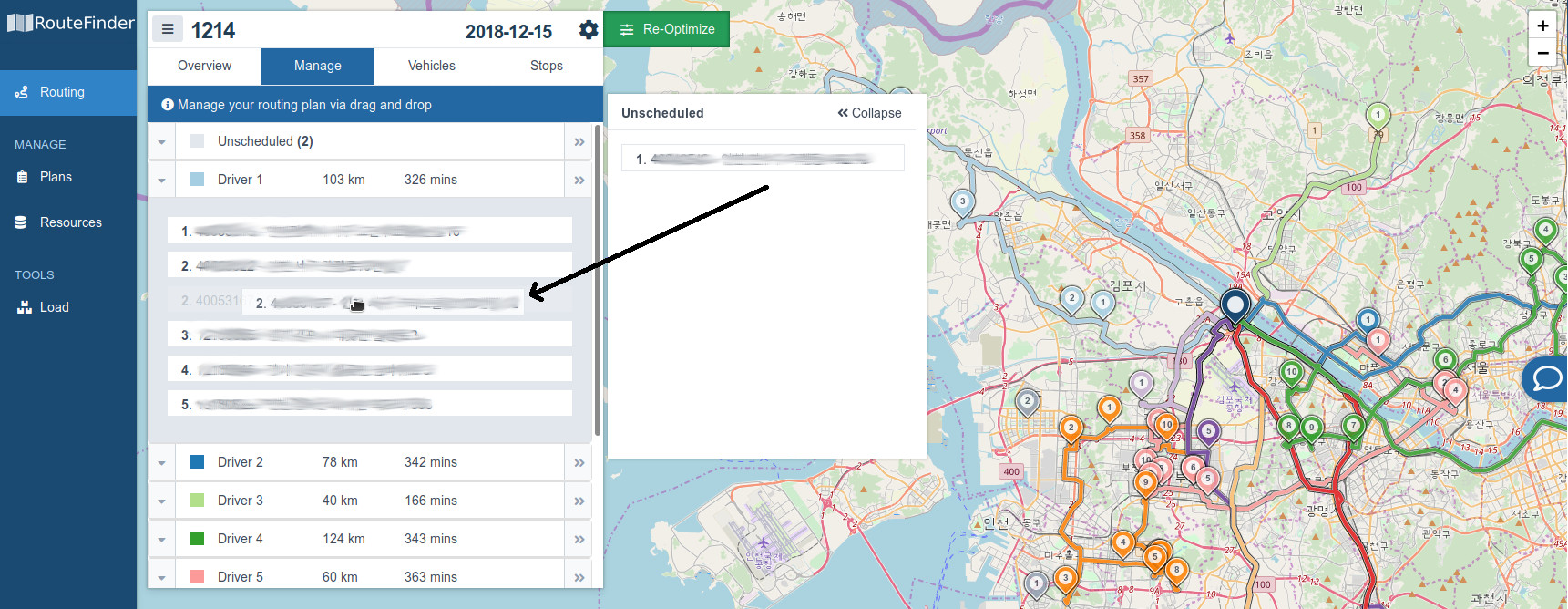Fine-tune plans with drag & drop
When you click the "Optimize" button, RouteFinder will build an optimal schedule for your plan based on your specific problem. This means it finds a schedule that minimizes your overall distance driven or working time while respecting the plans constraints, such as time-windows, capacities, regions, etc.
However, sometimes you may want to make some manual fine tuning on the optimized plan. And you can do just that by drag-and-dropping the orders within the draggable areas in the "Manage" tab.
Simply open the "Manage" tab and find the vehicle you want to move the stop from. Click the right arrow to open the vehicle into the right side draggable area. Find the vehicle you want to move the stop to. Click the down arrow to open the vehicle into the left side draggable area. Drag your stop from one vehicle to the other.
To reorder stops for one vehicle, you simply need to click the down arrow to open the vehicle into the left side draggable area. From here you can re-order the stops.
After every change, RouteFinder calculates how the change affects the plan in terms of distance and durations. It also re-routes the vehicle on the fly to show you the visual difference on the map.
An important note is that the resulting plan might be worse than the initial one, or it might even be infeasible, as it violates time windows or other constraints.
If you are not satisfied with these changes, you can always click the "Re-Optimize" button. This will undo all drag-and-drop re-routing.